Advanced Usage → Customization
This document describes some advanced customizations for the Job Performance module.
The automated upgade scripts do not have any support for preserving customizations. Any changes made to the underlying Open XDMoD source code will likely be overwitten when the software us upgraded.
Job Analytics
The Job analytics panel shows selected job performance metrics in color coded plots across the top of the job tab in the Job Viewer. The value of each metric in the panel is normalized so a value near 1 means a favourable value and a value near 0 indicates an unfavourable value.
As of the 9.5 release there are five default analytics. These are the CPU usage, CPU Balance, Walltime Accuracy, Memory Efficiency and Homogeneity, see Figure 1 below. If the CPU usage metric is unavailable then the analytics toolbar is not displayed. If any of the other metrics are unavailable then an error message is displayed.

A common reason why an analytic is unavailable is that the underlying data was not collected when the job was running. For example, the homogeneity analytic uses the L1D load count and CPU clock tick counter hardware counter data. If the hardware counter data was not configured to be collected or the hardware does not support a L1D load counter then the homogeneity metric will be unavailable. An example of the display in this case is shown in Figure 2.
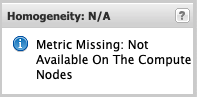
If an analytic will always be unavailable (for example, due to the absence of hardware support), then the Open XDMoD instance can be customized to never show it.
This customization will not be preserved if the Open XDMoD software is updated.
These instructions only apply to Open XDMoD 9.5. This change will not work on earlier versions of Open XDMoD. For later versions please refer to the documentation for that release.
To remove an analytic you need to edit /usr/share/xdmod/classes/DataWarehouse/Query/SUPREMM/JobDataset.php
and remove the code associated with the analytic. For example to remove the homogeneity
analytic you would remove (or comment out) lines 330-346. I.e. the function call to addFieldWithError and the
update to the documentation object. The lines to remove are shown below.
330 $this->addFieldWithError(
331 new FormulaField("(1.0 - (1.0 / (1.0 + 1000.0 * jf.catastrophe)))", "homogeneity"),
332 'catastrophe',
333 $joberrors,
334 'homogeneity_error'
335 );
336 $this->documentation['homogeneity'] = array(
337 'name'=> 'Homogeneity',
338 'units' => 'ratio',
339 'per' => 'job',
340 'visibility' => 'public',
341 'documentation' => 'A measure of how uniform the L1D load rate is over the lifetime of the job.
342 Jobs with a low homogeneity value (~0) should be investigated to check if there
343 has been a catastrophic failure during the job',
344 'batchExport' => true,
345 'dtype' => 'analysis'
346 );


